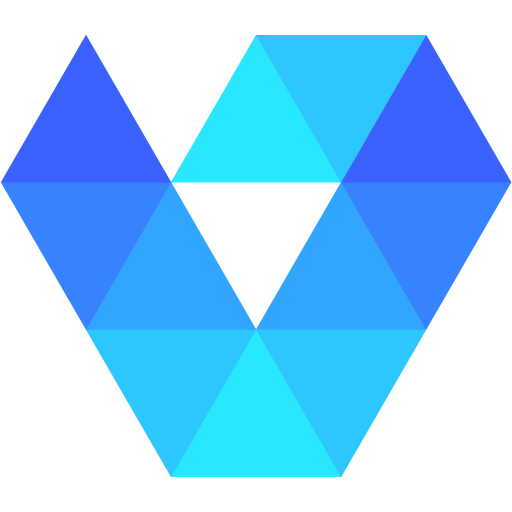VGPM / All Features
All Features
The following is a comprehensive list of all the features in VGPM.
Dashboard Widgets
This is the first page you enter when you login, and has relevant information based on your permissions. Here are the widgets shown.
Widgets
Calendar: Calendar of your events. Defaults to today.
Claims: Quick view of claims that need attention.
Invoices: Quick view of outstanding invoices.
Incomplete Timesheets: List of employees that have incomplete timesheets, with the number incomplete. Options for over 30 days old, include today, and include deactivated users.
Session Notes Due: A list of your session notes that are incomplete.
Tasks: A list of your incomplete tasks.
Recent Messages: A preview of your most recent messages.
Notifications
VGPM offers notification for changes you need to know about: schedule updates, task updates, expiring licenses, etc.
Timesheets
In VGPM timesheets are automatically generated from the calendar, no need to manually track for payroll. Timesheets tracks hours, travel (in time and/or miles), and if it’s a billable event if the session notes has been completed. This will feed the Payroll Report.
Calendar
The calendar is the heart of VGPM, feeding more of the automation. You can view calendars by day, week, month, or 4 days.
Event Options
Scheduling events is quick and easy.
Notable Features
Type: Selecting an event type allows us to filter the options necessary to streamline scheduling. Options: evaluation, therapy, supervision, meeting, admin, PTO, or UTO.
Categories: Select a category to associate to this event, feeds the Event Category Report.
Billing: If a billable event, you set the billing information here to generate claims.
Authorization Checker: If an authorization is selected, the software checks that the event fits within that parameters of that authorization.
Supervision Tracking: We makes supervision tracking easy. Just schedule a supervision, pick the event supervised, and we handle billing and tracking hours for you.
Cancellations: You can easily track cancellations. When you cancel an event you fill out the reason (client, provider, or company), a description, and optionally you can reassign the event. Then we make seeing the data easy in a report.
GEO Tagging: For in-home therapy a the therapist is location is logged. This is required by some payers.
Schedule View
The schedule view of the calendar let’s you see across the schedule across your entire practice, making management easy. Display by employee or client, filter by office, filter by discipline, and show/hide empty entries.
Recurring Events
Recurring events can be schedule to simplify scheduling.
Automations
We use the calendar to automate away reducing tasks.
What is automated:
Timesheet Entries: No need to manually generate timesheet entries, events automatically create them.
Claims: Each billable event will automatically generate a claim for you.
Session Notes: A session note will be create based on the billing code for the provider to fill out.
Authorization Usage: Once a session is complete, it’s deducted from your authorization allotment.
ABA Data Collection: Each ABA session will create a session for tracking client goals.
Messages
Our messaging platform enables communication between employees within the company and with client guardians. No need for another communication tool
Approved employees can communicate with guardians, which they can respond to through the client portal.
ABA Data Collection
Our ABA data collection enabled you to track a clients progress over time.
Goal Features
Library: Our library of goals come filled with many prebuilt goals for your connivence. You can update and delete these goals, as well as create your own. It’s then easy to add them to a clients program book for use.
Status: Status options are baseline, active, maintenance, hold, discontinued, and met. Only baseline, active, and maintenance goals are shown in session.
Categories: Custom categories can be added to goals to help group them logically.
Formatted Description: We give you the ability to make a write a description in an easy readable way. You can include titles, bold, underline, italic, bulleted lists, numbered lists, links, etc.
Pinning: Pinned goals will show at the top when running a session to increase the change they get ran.
Mastery Criteria: Mastery criteria is set for the goal so it’s clear when the goal has been met.
Minimum to Graph: You can set the minimum number of entries necessary in a session for that goal to be graphed.
Auto Phase Change: When enabled a goal will automatically go from baseline to active, and active to maintenance based on the mastery criteria. Removing the need for manual management.
Comments: In session comments can be added to goals. These comments then show as unread for any other users who view the clients goals.
Charting
Our goal charting is easy to read and manage.
Charting Features
Phase Changes: You can add phase changes to goals as necessary.
Dates: Below the chat “intro” and “met” dates are shown for easy reference.
Entry Lists: Entries are listed below the chart that correlate to the points for more information. In this list view you can see who made each entry and the time of entry.
Chart Date Range: You can chart by any date range that makes sense, default is the last 30 days.
Manual Entry: We make it easy to manually add data to a goal as necessary.
Hidden: Data points can be hidden from the chart.
Active Average: On the chart we show a line that represent the average of all active phase entries for easy reference.
Full Screen View: When a goal gets many entries it can be hard to read, we offer a full screen view to make it easier to read.
Download: You can download the chart as you see it anytime.
In Session Warning: When in the program book, if a client is in session currently, we show you a warning to make you aware of this. We even mark entries that have been created during the current session so you know they are incomplete.
AI Trend Lines: Our system will generate trend lines for active entries, making it easy at a glance to see how the goal is progressing. It even splits the trend line when a phase is change.
Goal Types Available
Yes/No
Frequency
Duration
Interval
Percent Independent - Custom response options available
Percent Correct - Custom response options available
Task Analysis - Custom steps, tacking type, and custom response options
Long Term - Tracking the progress of sub-goals
Tasks
Tasks are an integral part of our management platform.
Task Features
Assign to Many: You can assign a single task to many users: all employees, by office, by employee, or by guardian.
Due Date: You can select when the task is due.
Priority: You can set priority to low, medium, or high.
Description: Leave a detailed description of what needs to happen.
Files: Assign a file to be upload by the user.
Forms: Forms can be assigned to be filled out or reviewed to be signed.
Event Approval: Event requests like PTO and admin time show up in the supervisors tasks.
Permissions Restricted: Only certain users have the ability to assign another user a task.
Client Management
Client management integrated with all other parts of the system. Information is set in one location and utilized throughout the system to make things easy.
Client Specific Features
Calendar: Each client has their own calendar to view and manage their appointments.
Notes: Make notes that are visible to other therapists that may work with the client should know. For example allergies, warnings, likes, dislikes, or general information.
Authorizations: Each client has their own authorizations.
Files: Each client has their own folder for their files.
Session Notes: Each session note related to that specific client is easily accessible in that clients profile.
Program Book: If the client receives ABA services, they will have their own program book of goals.
Plans of Care: Each plan of care if store in relation to that client specifically.
Messaging: Messages between staff and guardians are easily seen and managed in the system.
Deactivate: A client can be deactivated so they no longer clutter up schedules and other features as an option.
Download: You can download a list of all clients to csv.
Profile: Each client has a profile that guardians or select staff can update as necessary. This data is use for billing purposes. Data available:
Basic personal information.
Guardians: Who have access to this clients information.
Contacts: For things like pick-up or emergencies.
Services: What services are they receiving and who is a part of that team.
Insurance: Fill out clients insurance information for billing.
Client Portal
The client portal is an important part of our management software. Making communication with parents/guardians easy.
What can guardians do in the client portal?
Message the practice directly.
Check the clients schedule.
See session notes.
See and upload files.
Update the clients profile information.
See tasks assigned to them.
View and download invoices.
View active authorizations.
Sign and save signature for forms the require a signature.
Reset password.
Billing
Our billing process is almost completely automated. Most clients see between 60-90% of all claims that go through VGPM get to reconciled without anyone touching them. And we continue to make our system better to raise that percentage.
How billing works in VGPM
Claims are created automatically: When a therapy session is ran and completed, this will automatically generate a claim using the session and client info. Our system checks for missing data, and if it finds none it’s ready to send.
Claims automatically send on a schedule: The claim will be submitted to the clearinghouse on a schedule automatically that you specify: daily, weekly, bi-weekly, or monthly. Or you can turn off the scheduling and send them as you see fit.
Totals are populated from ERA data automatically: When ERA data is received, the claim is updated to reflect those totals.
Invoice generated (optional): If you turn on automatically invoice generation, patient responsibility will be turn into invoices for the clients to pay.
Automatic Reconciliation: If the paid amount is equal to the billed amount, we mark the claim “reconciled” for you and it’s done. If there are other totals we set it in “review” for you to decide how to move forward.
Employees/Users
Adding and managing employees is very easy in VGPM.
Easily Add New Employees
The only information required to add a new employee is the following:
Email: User for login and password reset.
Role: We have various roles that restrict what the employee has access to.
First and Last Name
Supervisor: This is optional, add if the employee has a supervisor. Used for automations.
Offices: An employee can be added to 1, or many, offices. This restricts the clients the employee can see and when they show up as a scheduling option.
Job Title: This can be whatever you decide.
Activation Date: If you add an activation date they will not have access till that day.
Employee Features
Status: An employee can be new, active, deactivated, on leave, or departing.
Reset Password: If a employee is having trouble logging in, an admin can reset their password and share it with them directly.
Profile Data: Fill out all the necessary information for an employee only once, then it’s used throughout the system as needed.
Licenses: Track employee licenses to and be alerted if they are outdated.
Files
Upload unlimited amount of files to your account. 10MB limit per file.
File Features
Employee Files: Each employee has a folder where only their files are stored.
Client Files: Each client has a folder where only their files are stored.
Company Files: Files stored here are accessible by all employees.
Company Restricted Files: Files stored here are only accessible by admins.
Authorization Tracking
VGPM let’s you enter an authorization, then will automatically track usage.
Just fill out the authorization details, and as claims are billed using that authorization, the usage is tracked for you. We even use future scheduled events and display that as part of your tracking.
Reports
We offer many reports to help you track various data. Each report has a download option, so you can download the data and run your own analysis.
Available Reports
Aging Report: This report shows outstanding balances by payer for various date ranges.
Payroll Report: Using automated timesheets, we make pulling hours for payroll easy.
Event Categories Report: Want to track events more granularly? Add as many categories as you want and see the hours here.
Employee Stats Report: This report shows various totals per employee: total billed, total collected, events cancelled, etc.
Accounts Receivable Report: Set a date range and see billable totals by client: hours billed, total billed, paid, outstanding, and write off.
Supervision Report: We make tracking RBT supervision easy. Select your date range and percentage required, then easy see who need more supervision hours.
Cancellation Report: See cancellation totals in one easy report.
Settings
We offer a wide variety of settings for your company. Settings are restricted by role.
Profile Settings
This the current logged in users profile, where you set your personal information for use throughout the system.
Company Information
Company information is visible, but only editable by admin’s, here. Things like title, role (for permissions), office, and supervisor.
Licenses
Depending on the users role, licenses can be tracked here as well. Including expressions dates and notifications about expiration.
Signature
In VGPM employees and guardians sign once, and it’s save for use anyone a session note ore form requires it. No need to sign every time.
Forms
VGPM offers a flexible way to build forms for others to fill out, session notes, plans of care, documentation, agreements, etc.
Session Notes
Forms for session notes can be applied to multiple billing codes, requiring that form to be filled out for a session to be completed.
The features we offer make filling out a session note easy. We see around 80% of users complete their session note by the end of the session. Reducing the need to come back later and complete the note.
Session Notes Features
AI Summary Generator: While running a session we give you an easy way to live quick notes. When you’re ready to write up a summary, we offer a AI generator that will use the quick notes to write a professional sounding summary for you.
Autofill Last: Many times a session note only needs to be an updated version of the previous note. We give you the ability to autofill your current session note with the data from the last entry, significantly reducing time filling out your note.
In Session Access: VGPM make it easy to work on your session note, while in session.
More details to come…